How to do a full year of bookkeeping when you need it done yesterday – Part 1

January 1st arrived before you knew it – where does the time go? Now you realize it’s tax time again and you haven’t done any of your bookkeeping for an entire year. Don’t panic! I’m going to reveal to you the 5MinuteBookkeeping method of how to do a full year of bookkeeping when you need it done yesterday – using QuickBooks Online, with as little data entry as possible.
Get ready!
Where do you start? First, set aside a long weekend, grab some coffee, put your phone on silent mode (or better yet, turn it off!), and get comfortable. This will require dedicated time and attention. You can do this!
Is QuickBooks Online right for your business?
Before getting started, make sure that QuickBooks Online is right for your business. How do you know? Lucky for you, we have a blog post that will help you make that determination!
Buy QuickBooks Online
Once you’ve determine that QuickBooks Online is a good fit for your business, you’ll have another decision to make – which version of QuickBooks Online to buy. To learn about the different versions of QuickBooks Online, checkout my blog post Which Version of QuickBooks Is Right For Me. If you are not sure, I recommend that you start out with Simple Start or Essentials. You can always upgrade to a more robust version of QBO later, as your needs change.
Now that you have decided on a version, it’s time to go ahead and buy QuickBooks Online. Once you buy QuickBooks Online, you will be prompted to enter some information. QuickBooks Online will set up a company file based on your answers. For now, this is all you need to do. (Please be sure that you buy QuickBooks Online and that you don’t just sign up for the 30 day trial – You wouldn’t want to put in all the work to do your bookkeeping and then lose it because your trial ran out!)
Become familiar with QuickBooks Online
I highly recommend that you look at my QuickBooks Online training videos on my YouTube channel. Start with the playlist called QuickBooks Online Overview. Then watch the playlist Adding Transactions to QuickBooks Online. It will take you approximately 30 to 45 minutes to watch these videos. Each video lasts 5 minutes or less.
In the meantime, here is a quick overview of QuickBooks Online.
For other sources of free QuickBooks Online training materials – take a look at my page of Over 50 free QuickBooks Online Tutorials on our blog.
We recently published online courses as well, including:
- Get started with QuickBooks Online in 7 easy steps
- Mastering QuickBooks Online banking transactions (bank feeds) in 7 days
- 5 essentials for reconciling banking transactions in QuickBooks Online(free)
- Pricing strategies for bookkeepers and accountants(free)
(We are planning to publish 3 new courses in 2018, so bookmark our online courses page to check for updates!)
Connect your business bank and credit card accounts to QuickBooks Online
After you have become familiar with QuickBooks Online, you need to connect your business bank and credit card accounts to QuickBooks Online. I said business accounts and not personal accounts. If you are mixing business and personal funds, you need to check out this post – Why you and your small business must get a divorce. I will assume here that all your business income and expense transactions are reflected in your business bank and credit card accounts.
Read my blog post Reconciling Accounts in QuickBooks Online. It shows you how to connect your bank accounts to QuickBooks Online.
Watch this video showing you how to connect your business bank and credit card accounts to QuickBooks Online.
Download business bank and credit card transactions into QuickBooks Online
That was easier than you expected, right?! Once you connect your business bank and credit card accounts, transactions will download directly into QuickBooks Online. In most cases, you will be able to get only the last 90 days of transactions. Don’t worry, I’ll show you how to get the rest of the transactions and hopefully you won’t have to do any data entry.
Import transactions that QuickBooks Online didn’t download
If you have old transactions (usually older than 90 days) that did not download into QuickBooks Online when you linked your bank or credit card account, you can import those transactions directly from your bank or credit card accounts, using your bank or credit card online portal (website).
Log in to your online bank and credit card accounts and see if you can download a transaction file from your account in “.QBO” format, or CSV, QFX, or OFX formatted files.
- If you are able to download this type of file, you will need to download transactions starting with the beginning of the year and ending on the last date before you downloaded transactions directly from your bank in the previous step. For example – Caroline connected her bank account to QuickBooks Online and downloaded transactions starting with November 1, 2017. Now she needs to import transactions from her bank. She will need to import transactions from January 1, 2017 to October 31, 2017.
- Next, Save the downloaded file to your desktop.
- From QuickBooks Online’s left navigation menu, go to Banking and click on the drop-down menu on the Update icon to get started. Follow the instructions for file upload.
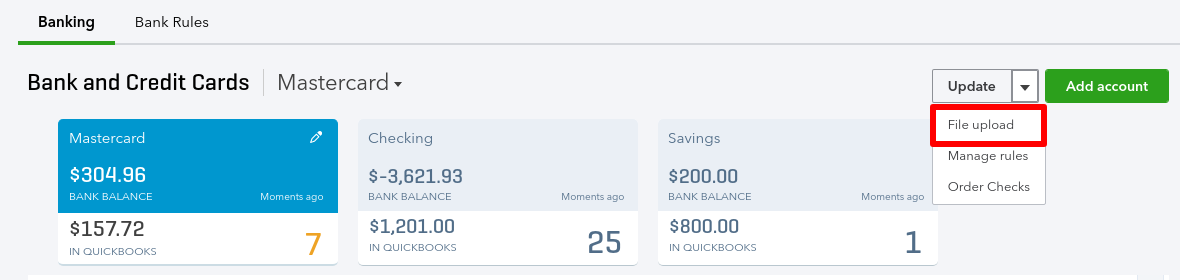
How to import banking transactions into QuickBooks Online when you can’t download them from your bank
If that worked out perfectly for you, great! Go take a little coffee break and breathe a sigh of relief, then skip ahead to the next section of this blog to learn about working with downloaded transactions.
What if you still were not able to get a year’s worth of transactions downloaded into QuickBooks Online? No need to worry, you’ll still get your coffee break, but first, let’s discuss a clever work-around. You can use a PDF to Excel converter to import transactions into QBO. Let’s say for example that you downloaded 90 days of transactions when you connected QBO to your bank. Then, you were able to get 6 months of transactions imported from your bank using a “.QBO” format or CSV, QFX, or OFX formatted files as I already explained. What about the remaining months?
I recommend that you use PDF2XL by Cogniview. You will need to:
- Log into your online banking and find PDF bank statements that you need. Save them to your desktop.
- Use PDF2XLto convert the banking transactions to Excel.
- Save the Excel file as a CSV file.
- Import the CSV file into by going into QuickBooks Online. Then go to Transactions> Banking and click on the dropdown on the Update icon to get started. Follow the instructions to import the file.
Another way of getting your transactions from a PDF document into QBO is a program called PDF2QBO Convert. Like PDF2XL, PDF2QBO will take PDF bank statements and convert them into readable transactions which can be effortlessly imported into QBO.
Just as a word of caution, be sure that you don't accidentally import duplicate transactions.
Click To Tweet
Be sure that you pay attention to the dates of the transactions that you have already imported into QBO.
EXPERT TIP: Be sure that you pay attention to the dates of the transactions that you have already imported into QBO. Make sure you don’t accidentally import duplicate transactions.
Learn about working with downloaded banking transactions
At this point, if you haven’t done so already, you need to watch my overview video on working with downloaded banking transactions. This video will walk you through the basics of working with downloaded banking transactions in QuickBooks Online.
Summary
Look at you go! – You’ve now made huge strides to getting caught up! At this point, you should have done the following:
- Purchased QuickBooks Online
- Become familiar with QuickBooks Online (by watching my YouTube videos).
- Connected QuickBooks Online to your business bank and credit card accounts
- Imported banking transactions that didn’t download into QuickBooks Online (from your bank or by using PDF2XL or PDF2QBO Convert)
- Watched my video on working with downloaded banking transactions
You should now be able to see one year of banking transactions in the QuickBooks Online Banking Center. Yay!
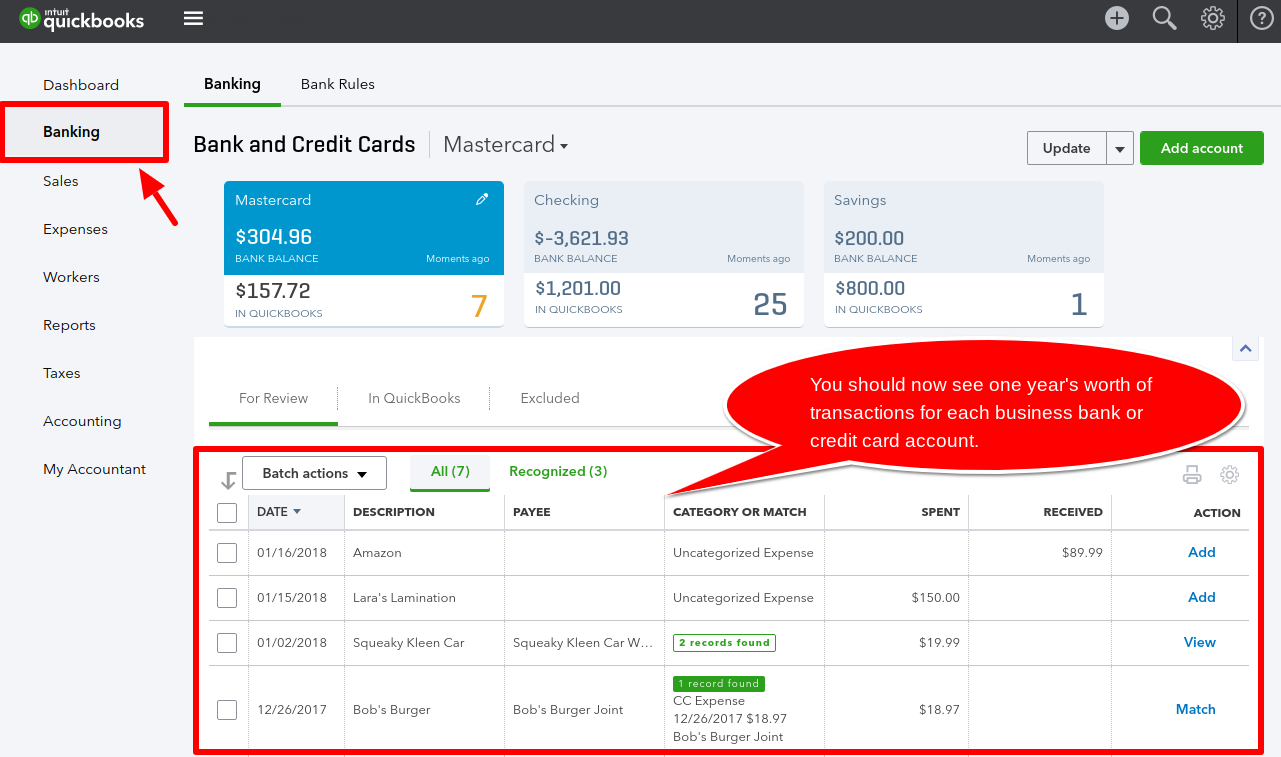
Here’s an infographic that you can save:
Click to enlarge
Coming up next time – Part 2
In part 2 of this blog post, I will continue with the next phase of your catch-up project – categorizing transactions. I encourage you to wait for this post so that you don’t make any common mistakes like posting transactions to uncategorized income or uncategorized expenses.
For now, great work getting a year’s worth of the banking transactions downloaded or imported into QuickBooks Online. You are well on your way learning how to do a full year of bookkeeping when you need it done yesterday.
The post How to do a full year of bookkeeping when you need it done yesterday – Part 1 appeared first on 5 Minute Bookkeeping.

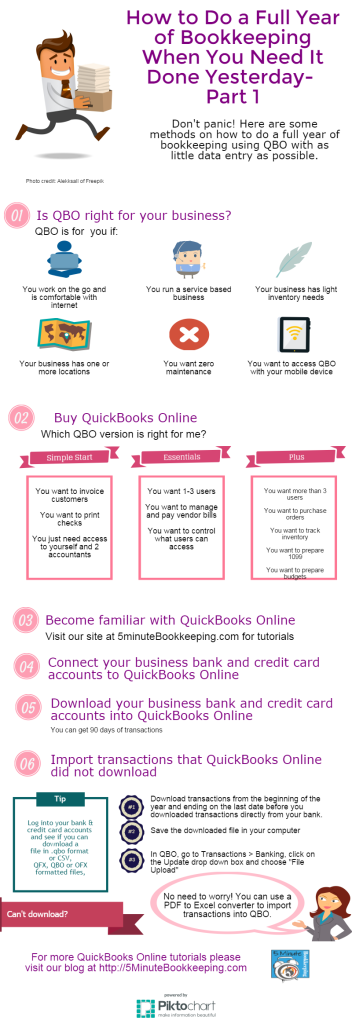
Comments
Post a Comment